Fix WordPress problems
In this tutorial, you will learn how to correctly troubleshoot and fix WordPress problems. It might have happened to you that you visit your site and see an error message or even a white screen with no error message. This tutorial will help you come out of the frustration because now you don’t know whether the error is due to theme, plugin builder or something else. First, deactivate your currently installed theme and activate the default theme. Now visit your site and see whether the problem is still there or not. If you have no problem navigating your site now then it was due to your theme. Undo any new changes you have made to your theme and activate it again. If the theme was not responsible then it might be due to a Plugin. You can find out the problematic plugin both manually or via a Plugin. Read this article to find out the culprit Plugin yourself or continue reading this article to do it via a Plugin.
Fortunately, there is a WordPress plugin by the name of Plugin Detective which will troubleshoot and find out the culprit plugin in your installed plugins. Click here to know how to install and activate the plugin if you have not done it before.
How does Plugin Detective work?
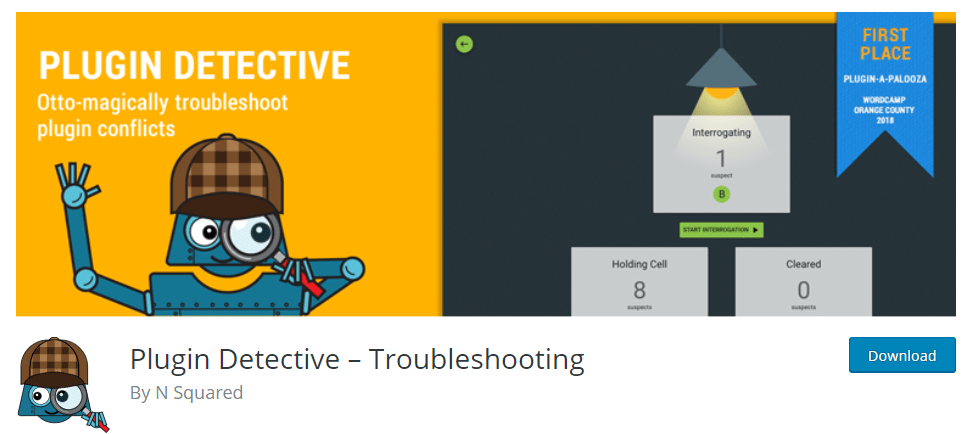
When you install and activate Plugin Detective, you will find a new menu in the WordPress dashboard i.e troubleshoots. Click on troubleshoot and then click “open a new case”. It will start the plugin. Now you will have to navigate to the portion of the site where you have the problem. This will be a particular page or post or the WordPress dashboard itself. Click on “I am there” when you navigate to that area. You will be given a list of installed plugins. You will have to select the plugins which you need. Select the plugin(s) and click on “I am done”. Click on start interrogation. You will be asked after each interrogation whether the problem is fixed or not. This process will continue for certain iterations and you will have to provide feedback after each iteration. At last, you will get a message of “ Culprit found” and that will be the Plugin responsible for the error. The Plugin will deactivate it and your site will come to its original status.
Conclusion
This was all about how to fix WordPress problems. If you have any questions troubleshooting your problem, ask it in the comment section. Our next article will be on troubleshooting your problem.




