In this article, you will learn about how to install Windows 10 using a bootable USB drive.
A bootable USB is a storage device that can be used to start or boot a computer operating system. The hardware of the computer system uses a USB storage stick to access all essential files and information needed to boot a computer.
It is a very easy process to boot Windows 10 or Windows 7 from a USB stick. You can have a fresh and new version of Windows installed on your PC within minutes. In this article, you will learn everything about installing Windows from a bootable USB drive.
What is the advantage of using a bootable USB storage stick?
A bootable USB drive has multiple advantages. In case your optical drive is out of order, a bootable USB stick will be the ultimate and best solution. Also, a USB storage drive is portable and compatible with every laptop and desktop PC. All computer systems have USB ports, even if the optical drive is missing. In the latest slim computers, the optical drive is always missing, and USB is the only option to install Windows on the laptop. Installing Windows from a bootable USB stick is always quick, and you install Windows faster than installing it from an optical drive.
We will discuss two methods to install Windows 10, one using the media creation tool and the other using third-party software called Rufus.
Install Windows 10 using a bootable USB drive and media creation tool
If your system supports the Unified Extensible Firmware Interface (UEFI), you can use this method to have Windows 10 bootable media on your USB stick and install Windows 10 using a bootable USB drive. Follow the following steps to make USB bootable using the Microsoft Media Creation Tool:
- Open the Microsoft Windows 10 download page. https://www.microsoft.com/en-us/software-download/windows10?

- Click the Download Tool Now button.
- When the executable file is downloaded, double-click on it to run the installation wizard.
- Accept the terms and conditions.
- Select the option “Create Installation Media (USB flash drive or ISO file) for another PC.

- Click on Next.
- Uncheck the option stating “ Use the recommended option for this PC”.
- Select language, edition, and 64-bit or 32-bit options.

- Click on Next.
- Select the USB flash drive option.

- Click on the Next button.
- Select the desired USB stick from the list.
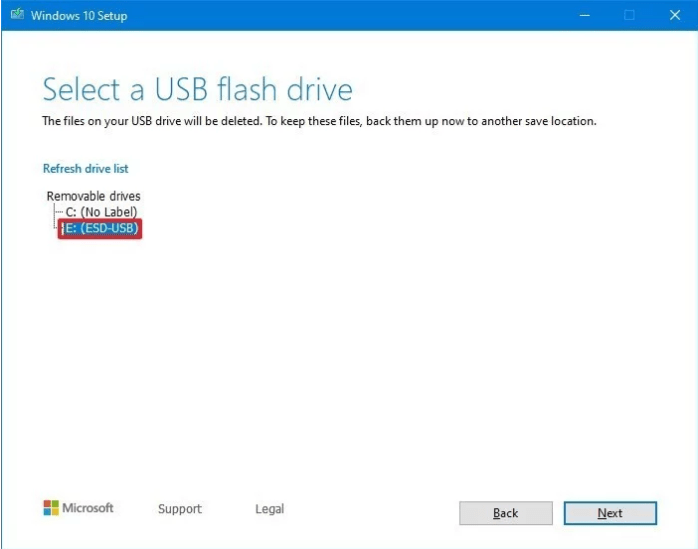
Click on the Next button.
Click the Finish button.
How to create a Windows 10 UEFI boot media using the Rufus tool
This method is also very effective and common to install Windows 10 using a bootable USB drive. If the previous method did not work for you, you can also use this method to create a bootable USB stick and install Windows 10 or Windows 7. The Rufus tool can be downloaded from its official website. You will need an ISO file for this purpose. The ISO file can be created from a CD Disk using Nero burner or Ultra ISO tools. You can also download the ISO file from the internet. Just type “Windows 10 ISO file download” in the search engine and you will get it.
The following steps should be taken to create boot media using the Rufus tool.
- Open the Rufus download page. https://rufus.ie/
- Select the latest version to download. Save it on your computer.

- Double-click the downloaded file to start the Rufus tool. It does not need installation just double-click on the .exe file.

- Select the USB stick under the device category in which you want to be made bootable.
- Click the select button in the “Boot Selection” menu to select the ISO file from your computer.
- Select the Windows 10 ISO file’s location from your computer. You can also download the Windows 10 ISO from here if you don’t already have it. Just click on the select option and select download.
- Select GPT under the partition scheme.
- Select UEFI under the target system menu.
- Check-in “Quick format”.
- Have a check-in “Create extended label and icon files.
- Leave the default settings in all other options and click on start.
Conclusion
This was all about how to install Windows 10 using a bootable USB drive. Rufus and the media creation tools are the best two options for creating a bootable USB drive and installing Windows with it. These two methods work perfectly for installing Windows from a bootable USB media. If you have any questions regarding this topic, please ask them in the comment section. Maybe another reader is also having the same question and we have missed it in the discussion.




