If you’re looking for a simple and cost-free method to boost your business’s local SEO, look no further than Google My Business. It’s an effortless and free solution that can help you achieve your goal. Google My Business allows you to create a business listing on Google Maps. When you create your profile, Google automatically pins your business at the provided address. To verify the authenticity of your business, Google sends a physical letter to your address. This letter contains a unique code that you must enter into your business profile to confirm your physical presence. Until this code is entered, your business won’t be verified. Now, let’s go through the steps to create your Google My Business Profile for free. It’s the simplest and most cost-effective way to optimize your local SEO.
Table of contents
Introduction
A Google My Business profile is an invaluable tool for businesses seeking to enhance their online presence and optimize local SEO. By creating a profile on Google My Business, you can establish a strong online presence, gain visibility on Google Maps, and engage with potential customers.
Setting up a Google My Business profile is a simple and cost-effective way to showcase essential information about your business, such as address, phone number, business hours, and website. It allows customers to easily find and contact your business, increasing the chances of attracting new customers.
Moreover, Google My Business offers various features to enhance your profile. You can add photos and videos to give customers a visual representation of your business. Customer reviews and ratings play a vital role in building trust and credibility, and Google My Business allows customers to leave reviews that can boost your business’s reputation.
Regularly updating your Google My Business profile with fresh and relevant content, such as posts and offers, demonstrates your business’s activity and commitment to customer engagement. This, in turn, can positively impact your search engine rankings and overall online visibility.
One notable feature of Google My Business is the messaging functionality, which enables direct communication with customers. By promptly responding to customer inquiries and messages, you can provide excellent customer service and foster positive relationships.
Step 1: Getting Started
Type https://www.google.com/business/ in your browser URL and press enter. You will get the following screen.

Step 2: Name of Google My Business
Click on Start Now, you will be prompted with the following screen. Enter the name of your business and then click next.

Step 3: Address of Business
Provide the address of your business. If the business address needs more than one line, you can add more lines. Enter the name of the country, street address, city, and postal code. Click on Next.

Step 4: Choosing the Exact Location
Google will pin you at the address you provided. If you want to make changes, you can change it to a more accurate location. Set your accurate location and click on next.
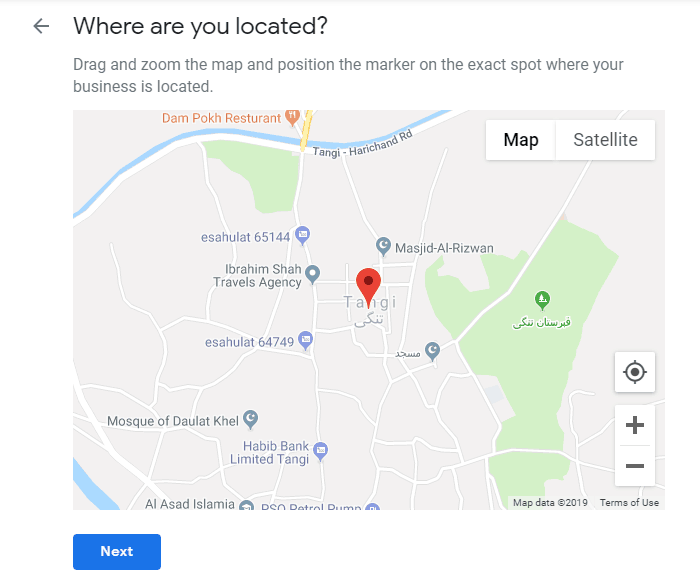
Step 5: Do you deliver products?
Now you will have two options. Whether the customer comes to you or you deliver them your products. Choose the appropriate option according to your business and click on next. If you deliver the products, choose “Yes, I also serve them outside my location”. If you don’t have the delivery of your items then select “No, I don’t”.

Step 6: Category of Business | Important for Local SEO
Choose the category of your business in this step. Make sure to choose the correct category so that people can easily find you on Google and you rank better than your competitors.

Step 7: Contact Details of Business
Now provide the contact details of your business so that people can connect easily with you. You can also skip these options but I will recommend providing all the details so that people visiting your business can contact you easily. You have to enter your Phone Number and website if you have one. If you don’t have a website then Google can also create a website for you. But if you really think you don’t need a website, you can also check that option.

Step 8: Verification of Business Ownership
Just click on the finish now. You will be asked to verify your business. If you had entered a mobile phone number in step 7, you will get a verification code on that mobile phone. Click on Send me the code or call me to verify. You will see the following screen after verification.

Step 9: Add Opening and Closing Hours of Business
Currently, my business profile is marked as 40 percent complete. To reach full completion, I need to provide additional information. Let’s start by adding the business hours. If there are any holidays when the business is closed, I should specify those as well. In case the business operates multiple times within a day, such as in the case of a clinic, I can indicate all the opening and closing times. For instance, if the clinic is open from 08:00 am to 10:00 am, then closes until 12:00 pm, and remains open until 02:00 pm, I can easily set these hours by clicking on “add hours”.

Step 10: Add Photos of Business
Navigate to the photo section in order to provide additional information. You have the option to upload photos showcasing both the interior and exterior of your business. For instance, if it’s a university, you can include images of classrooms, laboratories, and cafeterias to showcase the interior. For the exterior, you can add pictures of roads, nearby markets, or other well-known places surrounding your business. In the overview section, you can upload a logo, a cover image, and even a video that represents your business. When adding a video, aim for a short duration, preferably under one minute.

Step 11: Create Contents for Customers
Enhance your Google ranking by creating customer-oriented posts. Google encourages businesses to provide value to their customers through informative posts. For instance, if you operate a mobile phone business, sharing reviews of Samsung and Nokia devices would be valuable to your customers. Such information can greatly influence their purchasing decisions. By offering reviews that your competitors haven’t provided, you increase your chances of ranking higher. In summary, to optimize your business for local SEO, it’s crucial to generate relevant content that benefits your customers.
Within the post section, you can also include special offers or product updates. For example, if you have a 20 percent discount offer on Nokia mobiles, make sure to inform your customers about it. Keeping them informed about such promotions is essential.

Step 12: Message Setting for Customers
Stay connected with your customers by receiving and responding to their messages through the Android or iOS app. Simply download the app from the respective app store and you’ll be able to manage and reply to customer messages seamlessly. This messaging feature enables ongoing communication with your customers, ensuring they have a positive experience knowing that their messages are being attended to. Providing a good user experience is a strong signal for improving your business’s local SEO..
Conclusion
You can explore other options available in Google My Business, which are intuitive and straightforward to navigate. We have covered the most crucial elements of setting up your Google My Business Profile. It is highly recommended for every business establish its profile as it offers a cost-effective approach to local SEO optimization. Among all the components, creating posts holds significant importance from an SEO standpoint as it adds value to both your customers and business. By consistently generating customer-centric content, you convey to Google that you are dedicated to your business, resulting in improved rankings.
Similar to website SEO, local SEO also relies on specific signals that Google utilizes to determine ranking positions. Therefore, optimizing your Business listing becomes essential for better-ranking prospects. By consistently optimizing your listing, you signal to Google that your business is active and deserving of higher visibility.
Google also emphasizes the creation of location-specific content. For instance, if a restaurant is situated in an area predominantly frequented by local residents rather than outsiders, it is crucial to generate local content. This demonstrates to Google that your business is thriving and holds significance within the local community.
If you have any questions regarding this topic or encounter any challenges during implementation, please feel free to ask in the comment section. We are here to assist you.
You may also be interested in how to write SEO Friendly Contents for your customers which will further enhance your listing ranking.


